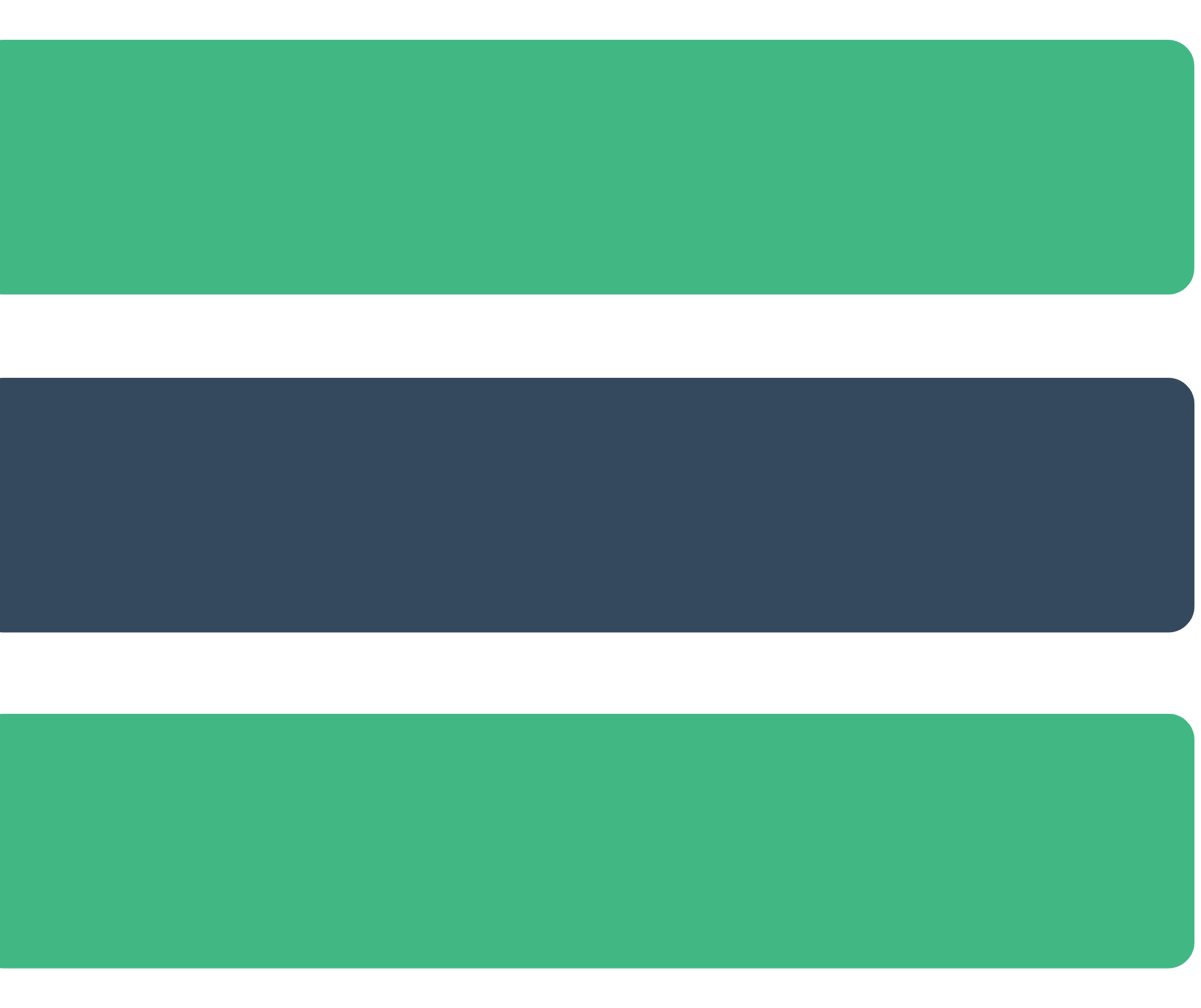# VRx Formbeta Getting Started
# Overview
VRx Form seeks to be a simple abstraction layer for form validation and form event handling. VRx Form had 5 goals in development:
- Needed to work with the existing
v-modeldirective (and enforce it) - Minimal directives for developers to remember
- Provide a simple interface for setup and interactions with the form validations.
- Speed up development and not overcomplicate the experience.
- And most importantly: Make validations configurable. Once your form is built, adding validations doesn't add more methods or if statements to the code.
# Installation
NPM is the recommended choice for installation:
npm i vrx-form
# Setup
VRx Form comes in the form of a plugin:
import Vue from 'vue';
import VRXForm from 'vrx-form';
Vue.use(VRXForm);
2
3
4
# Quick start
Once the plugin is installed, VRXForm objects can be created in a component. Below, is a step by step guide for creating a new form with VRx Form validations. For the purposes of the quick start guide, it will walk through creating a message form.
# Form creation
First, create the form and add the v-form directive:
<template>
<div>
<form v-form="messageForm">
<!-- omitted fields -->
</form>
</div>
</template>
<script>
export default {
data() {
return {
messageForm: this.$createForm()
}
}
}
</script>
2
3
4
5
6
7
8
9
10
11
12
13
14
15
16
17
In order to use the v-form directive it must be on a form elememnt. It must also receive a data object that is of type VRXForm.
When the VRXForm plugin is created, each component has access to a method called $createForm which is in the component scope. This will create the VRXForm data object as shown above.
# Field initialization
Next, a form needs fields with the v-form-field directive, to start validating.:
<template>
<div>
<form v-form="messageForm">
<input name="message.note" type="text"
v-form-field
v-model="message.note">
</form>
</div>
</template>
<script>
export default {
data() {
return {
messageForm: this.$createForm(),
message: {
note: null
}
}
}
}
</script>
2
3
4
5
6
7
8
9
10
11
12
13
14
15
16
17
18
19
20
21
22
All fields must be within a v-form form element. Each field used for validation should use the built in v-model as well as the v-form-field.
v-form-field relies on v-model to dynamically update the data model and value of the input. For more information on v-model check out the Vue documentation here.
TIP
v-form-field can help with handling events from v-model on custom webcomponents, by adding custom hooks to v-model. Read more here.
# Validation initialization
After the VRx Form is created and potentially the data being retrieved, for instance, when editing, the form needs to begin the data initialization process by setting the validators.
# Set the validations
Next, when initializing, the validations must be set before VRx Form will validate:
<template>
<!-- pass in the VRXForm object into the v-form directive -->
<form v-form="messageForm">
<!-- all form fields must have v-form-field and v-model to work -->
<input name="message.note" type="text"
v-form-field
v-model="message.note">
</form>
</template>
<script>
// provides an object with built in validators
import { VRXFormValidatorTypes } from 'vrx-form';
export default {
name: 'HelloForm',
data() {
return {
message: {
note: null
},
// creates the form validation handler
messageForm: this.$createForm()
}
},
mounted() {
this.messageForm
// This is how a validator is set
.setValidations({
'note': [{
type: VRXFormValidatorTypes.MIN_LENGTH,
validation: 8,
message: 'Not enough characters. Needs to be at least 8',
}],
});
}
};
</script>
2
3
4
5
6
7
8
9
10
11
12
13
14
15
16
17
18
19
20
21
22
23
24
25
26
27
28
29
30
31
32
33
34
35
36
37
This adds 1 validator (a field can have multiple validators) to the message.note data field. A validator includes the following:
typewhich is the type of validator. In this case, it is the min length validatorvalidationvalue which is, for the case of the min length validator, the mininum length of the string typed in by the user. Not all validator types have a validation value.messagethe message to display when an error occurs from user input.
TIP
If a field has any number of validators minus the Required Validator, by default the field is marked required.
Check out the validators setup, for more validation options, including custom validations.
# Bind submit action
Next, although not necessary, a form can set what action should be taken when a form submits. To demonstrate this, add a button to the form, a submit method, and bind a click even to it:
<template>
<!-- pass in the VRXForm object into the v-form directive -->
<form v-form="messageForm">
<!-- all form fields must have v-form-field and v-model to work -->
<input name="message.note" type="text"
v-form-field
v-model="message.note">
<div>
<button
@click="submit" :disabled="!messageForm.isValid">Submit Message</button>
</div>
</form>
</template>
<script>
// provides an object with built in validators
import { VRXFormValidatorTypes } from 'vrx-form';
export default {
name: 'HelloForm',
data() {
return {
message: {
note: null
},
// creates the form validation handler
messageForm: this.$createForm()
}
},
mounted() {
this.messageForm
// This is how a validator is set
.setValidations({
'note': [{
type: VRXFormValidatorTypes.MIN_LENGTH,
validation: 8,
message: 'Not enough characters. Needs to be at least 8',
}],
});
},
methods: {
submit() {
console.log('message data', this.message);
// can clear a form at any point in time.
this.messageForm.clearForm();
},
}
};
</script>
2
3
4
5
6
7
8
9
10
11
12
13
14
15
16
17
18
19
20
21
22
23
24
25
26
27
28
29
30
31
32
33
34
35
36
37
38
39
40
41
42
43
44
45
46
47
48
Notice that on the button, the disabled attribute can be controlled by whether the field is valid or not. No submit action can happen, including hitting enter, if a field is marked as invalid.
# Form initialization
The last step before validations can begin is to initialize the validations. The reason this doesn't start automatically is because some times (on edits, for instance) the data hasn't returned from the server yet. Init only needs to be called once:
<template>
<!-- pass in the VRXForm object into the v-form directive -->
<form v-form="messageForm">
<!-- all form fields must have v-form-field and v-model to work -->
<input name="message.note" type="text"
v-form-field
v-model="message.note">
<div>
<button
@click="submit" :disabled="!messageForm.isValid">Submit Message</button>
</div>
</form>
</template>
<script>
// provides an object with built in validators
import { VRXFormValidatorTypes } from 'vrx-form';
export default {
name: 'HelloForm',
data() {
return {
message: {
note: null
},
// creates the form validation handler
messageForm: this.$createForm()
}
},
mounted() {
this.messageForm
// This is how a validator is set
.setValidations(/** omitted **/)
.init();
},
methods: {
/** omitted **/
}
};
</script>
2
3
4
5
6
7
8
9
10
11
12
13
14
15
16
17
18
19
20
21
22
23
24
25
26
27
28
29
30
31
32
33
34
35
36
37
38
39
At this point validation can happen on a given form. But this isn't very useful without showing the information to users.
# Show errors
As validation happens, VRx Form is continually checking to see if the fields in the form are valid. As it does this, it is compiling errors in the errors object on every VRx Form object. In the case of this walk through this.messageForm.getError("<field_name>").
To view those errors create a computed method to retrieve the error and create a div to show the error when present:
<template>
<!-- pass in the VRXForm object into the v-form directive -->
<form v-form="messageForm">
<!-- all form fields must have v-form-field and v-model to work -->
<input name="message.note" type="text"
v-form-field
v-model="message.note">
<!-- display an error -->
<div v-if="noteError">
{{ noteError }}
</div>
<div>
<button @click="submit" :disabled="!messageForm.isValid">Submit Message</button>
</div>
</form>
</template>
<script>
// provides an object with built in validators
import { VRXFormValidatorTypes } from 'vrx-form';
export default {
name: 'HelloForm',
data() {
return {
message: {
note: null
},
// creates the form validation handler
messageForm: this.$createForm()
}
},
mounted() {
this.messageForm
// This is how a validator is set
.setValidations({
'note': [{
type: VRXFormValidatorTypes.MIN_LENGTH,
validation: 8,
message: 'Not enough characters. Needs to be at least 8',
}],
})
.init();
},
methods: {
submit() {
console.log('message data', this.message);
// can clear a form at any point in time.
this.messageForm.clearForm();
},
},
computed: {
noteError() {
return this.messageForm.getError("note");
}
}
};
</script>
2
3
4
5
6
7
8
9
10
11
12
13
14
15
16
17
18
19
20
21
22
23
24
25
26
27
28
29
30
31
32
33
34
35
36
37
38
39
40
41
42
43
44
45
46
47
48
49
50
51
52
53
54
55
56
57
By default the priorityMessage is returned to show the error. priorityMessage is the first ordered validator for a field. So if there are 3 validators for a field, the first one at position [0] will be the priorityMessage. You can also retrieve specific error messages by doing something like the following:
noteMinLengthError() {
return this.messageForm.getError(
"note", VRXFormValidatorTypes.MIN_LENGTH);
}
2
3
4
This library is only as powerful as its ability to valdate. Keep reading to learn about the built in validators as well as how to create custom validations.